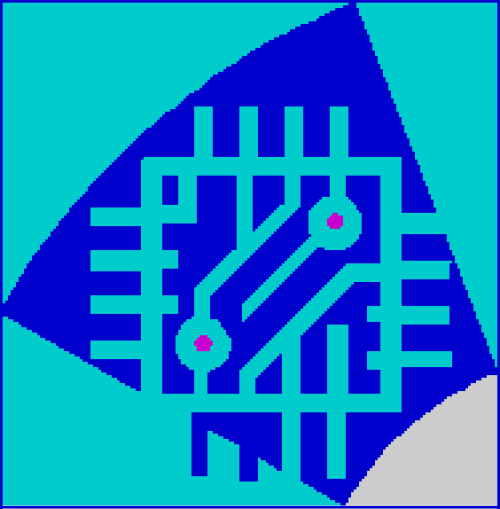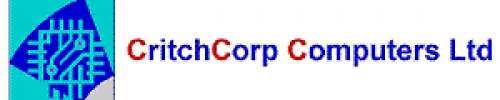This article describes the process of setting up an email account in Windows 10 Mail app. You should use the same instructions and settings to connect your Windows RT wireless devices.
Important notes
- You need to enable ActiveSync for the user in CONTROL PANEL.
Ask Support if you are unsure if this has been done. - When you first run Windows Mail app, it will ask you to sign in with Microsoft account. Once signed in, it will allow you to add an email account.
Add the email account following the instructions below:
- Open the Windows Mail app.
- If you see the Add an account button when you start Mail app, select Add account > Exchange. If you don’t see the Add an account option, open the main charm menu on the right side of the page, and then select Settings > Manage accounts > Add an account > Exchange. Enter the address you want to add (SEE SMS) and click Next.

- You will see a pop up window asking you to choose an account, click an account that you used for initial log in. You will be prompted to sign in again, click Continue.

- A new window will appear prefilled with your Microsoft account address. Delete it and re-type your exchange email address and the password instead (SEE SMS). Click Sign in.

- You will see the additional User name and Domain fields. Leave these blank on this step. Click Sign in, then click Advanced.

- Fill in the blank fields. You may find all settings in CONTROL PANEL > Users > user@domain.com > Exchange > ActiveSync OR My Services > ActiveSync OR CONTROL PANEL> Services > Mailboxes > Mobile or in the SMS.
- Check Server requires encrypted (SSL) connection check-box.
- Name your account under Account name field (you may choose any name).
- Click Sign in.

- Then, in the Make my PC more secure box, click Enforce these policies.
. fff
fff -
Select Finish.
To change synchronization settings for your account, open the main charm menu on the right side of the page, click Settings > Accounts, and select your account:
- Download new content: By default, Exchange ActiveSync pushes new data to your device as it arrives on the server. Here you can change it to fetch new data on a schedule or pull new data manually.
- Download email from: The quantity of data that you want to download from server.
- Sync options: You can turn off/on mail, calendar or contact syncing.

 Worldwide (English)
Worldwide (English) Romania (Română)
Romania (Română)