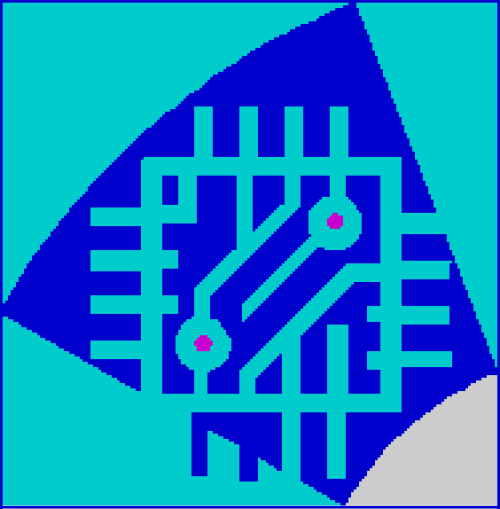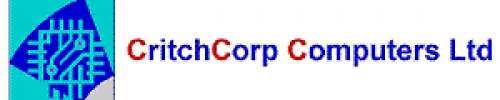Important:
- Outlook 2016/2019 can only connect to Exchange using Autodiscover feature. A special DNS record must be configured for your domain in order for you to take advantage of the Outlook 2016/2019.
Read the Knowledge Base article on What Is An Autodiscover Record And Why Do I Need It? for more information. - Outlook 2016/2019 profile cannot be created with Outlook profile helper tool or Single Sign-On tool.
- Outlook 2016/2019 doesn't support manual setup for Exchange accounts.
- Outlook 2016/2019 does not support Exchange 2007 mailboxes. Only Exchange 2010 and later versions are supported.
- If you're getting an activation error 0x8007007B, close Outlook and all other Office applications and use the Repair option under Control Panel > Programs and Features > your Office / Outlook installation > Change.
- Known issue: if you're experiencing issues connecting to Resource Mailboxes after upgrading your existing profile to Outlook 2016/2019, delete the .ost file and re-create it.
- If you are not able to connect Outlook 2016/2019 to Exchange using the Autodiscover feature refer to the Knowledge Base article on Why I Cannot Connect My Outlook 2016/2019 To Exchange
To set up Outlook 2016/2019:
- Navigate to Windows Control Panel > Mail > Show Profiles > Add. Specify your Profile Name and click OK.

- On the Auto Account Setup page type your name, primary email address, and your mailbox password, then click Next. If Your Name and email address are already there and you do not see the password field, empty the E-mail Address field. Password field should populate after that.

- Outlook 2016/2019 will start configuring your account. When you get a security prompt, check the box Don’t ask me about this website again and then click Allow.

- Windows Security window might then prompt your username and password. Enter your primary email address in the Username box and type your mailbox password and click OK. If it doesn't accept login/password, and password works for Webmail, please refer to the Knowledge Base article for Options For Fixing The Outlook 2016 Credential Prompt Error With Office Apps & Office 365 Desktop Application Customers

- Outlook 2016/2019 will discover your email server settings and finish configuration of your email account. Once you see all the steps as completed, you can click Finish. Now you can open your new profile in Outlook 2016/2019.

Note: if you see a message saying "An encrypted connection to your mail server is not available. Click Next to attempt using an unencrypted connection", this usually indicates an issue with autodiscover resolution. Please refer to the Knowledge Base article on Why Can't I Connect My Outlook 2016/2019 To Exchange
 Worldwide (English)
Worldwide (English) Romania (Română)
Romania (Română)