To install your cPanel email account that you have set up with your cPanel hosting account on your Apple device, you need to send yourself an email (preferably) to an email account already on your device. If not, then you can send the file to the device in other ways. This article will only cover the set-up if you can get the file to the device. If you can not, then please follow the manual instructions provided with the email or in the control panel.
Once you have the setup email on your device, click the attachment, which is a profile settings file.
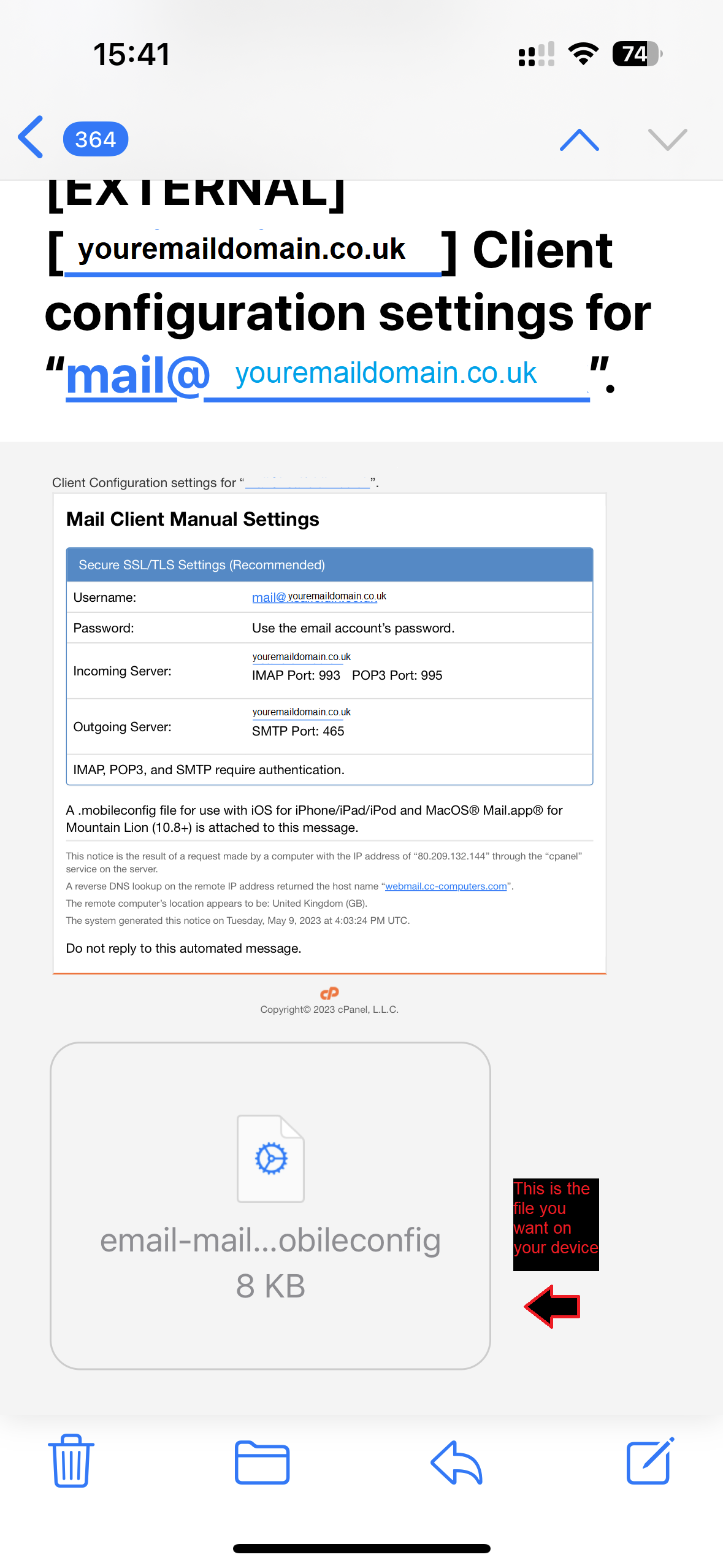
Once you have tapped/clicked it, you should be informed that it is downloaded and ready to be installed.
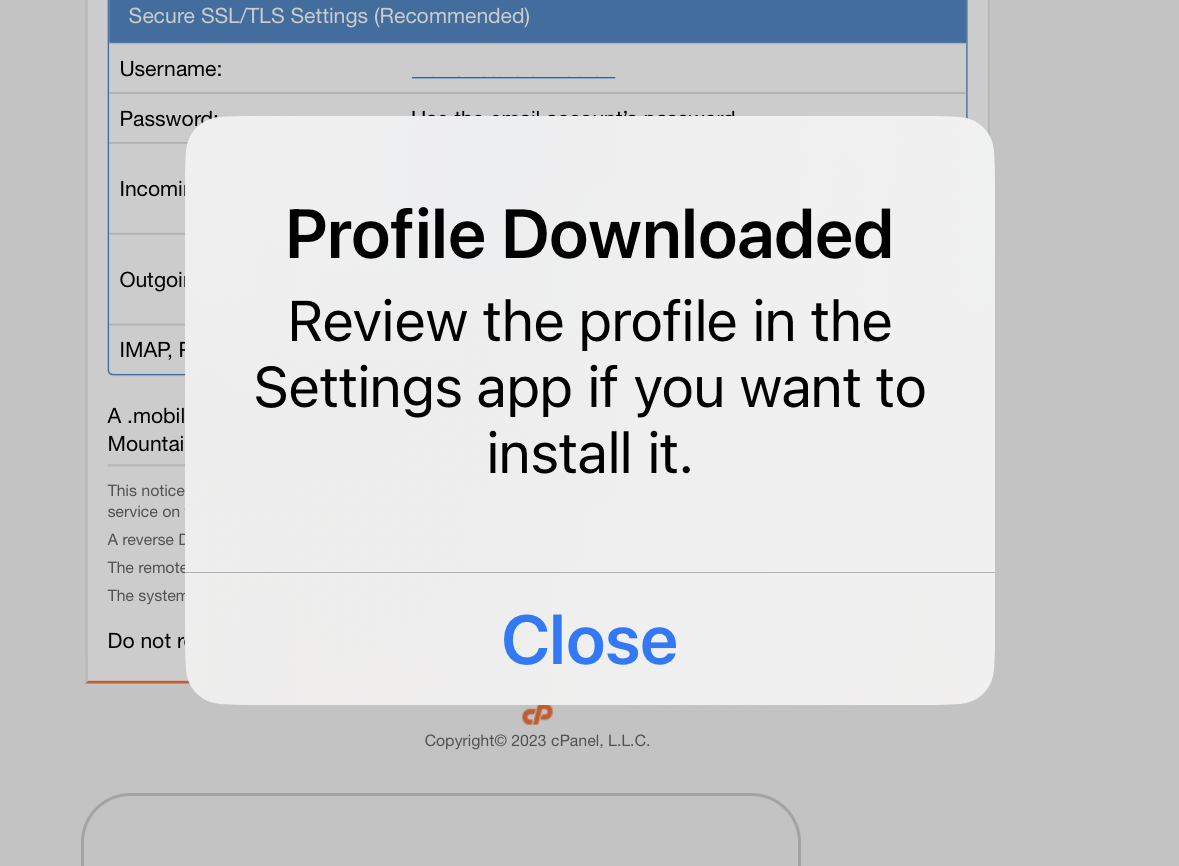
Close the dialogue box and go to settings, click in to the "Profile Downloaded"
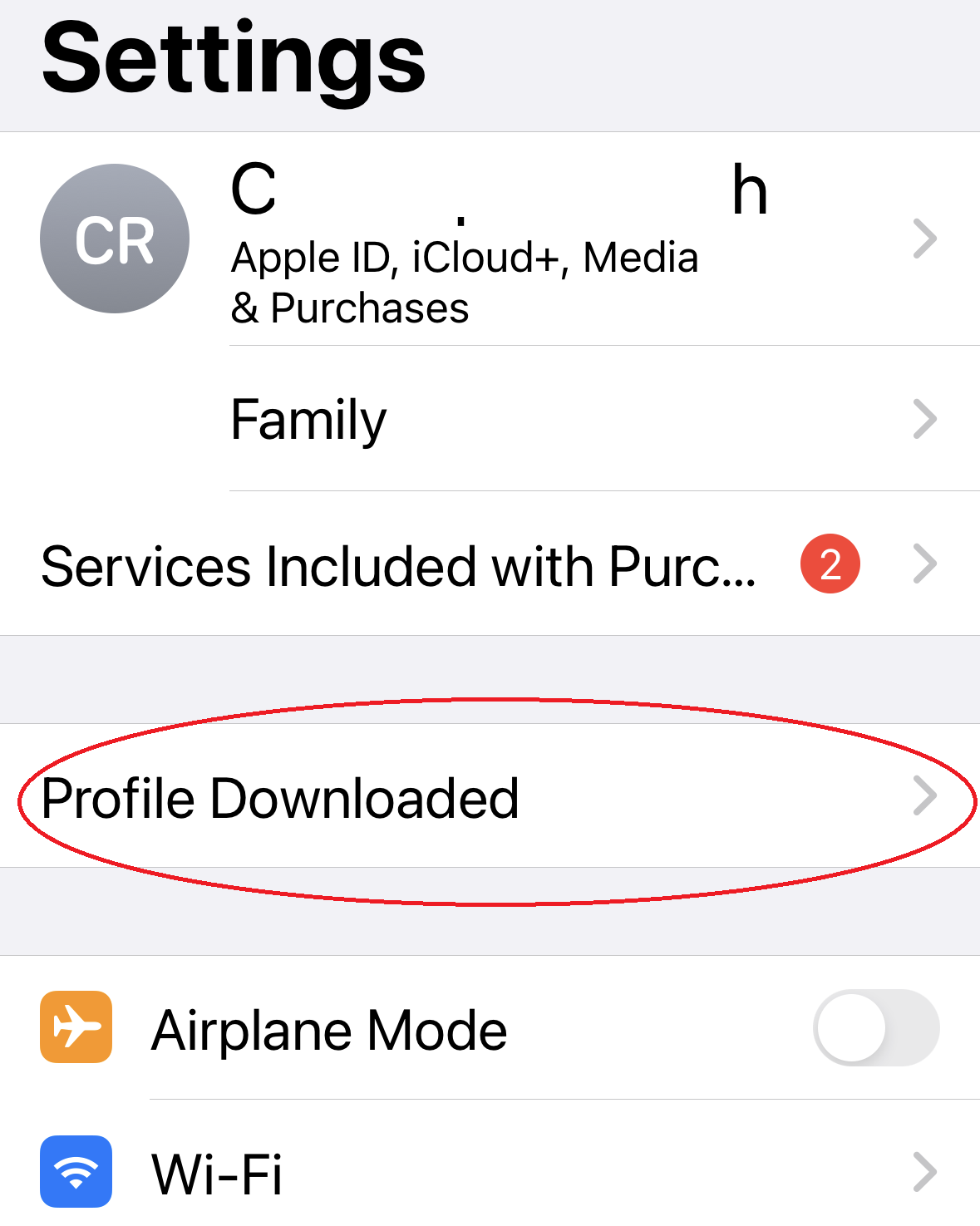
Then tap the "install" in the top right corner of the box
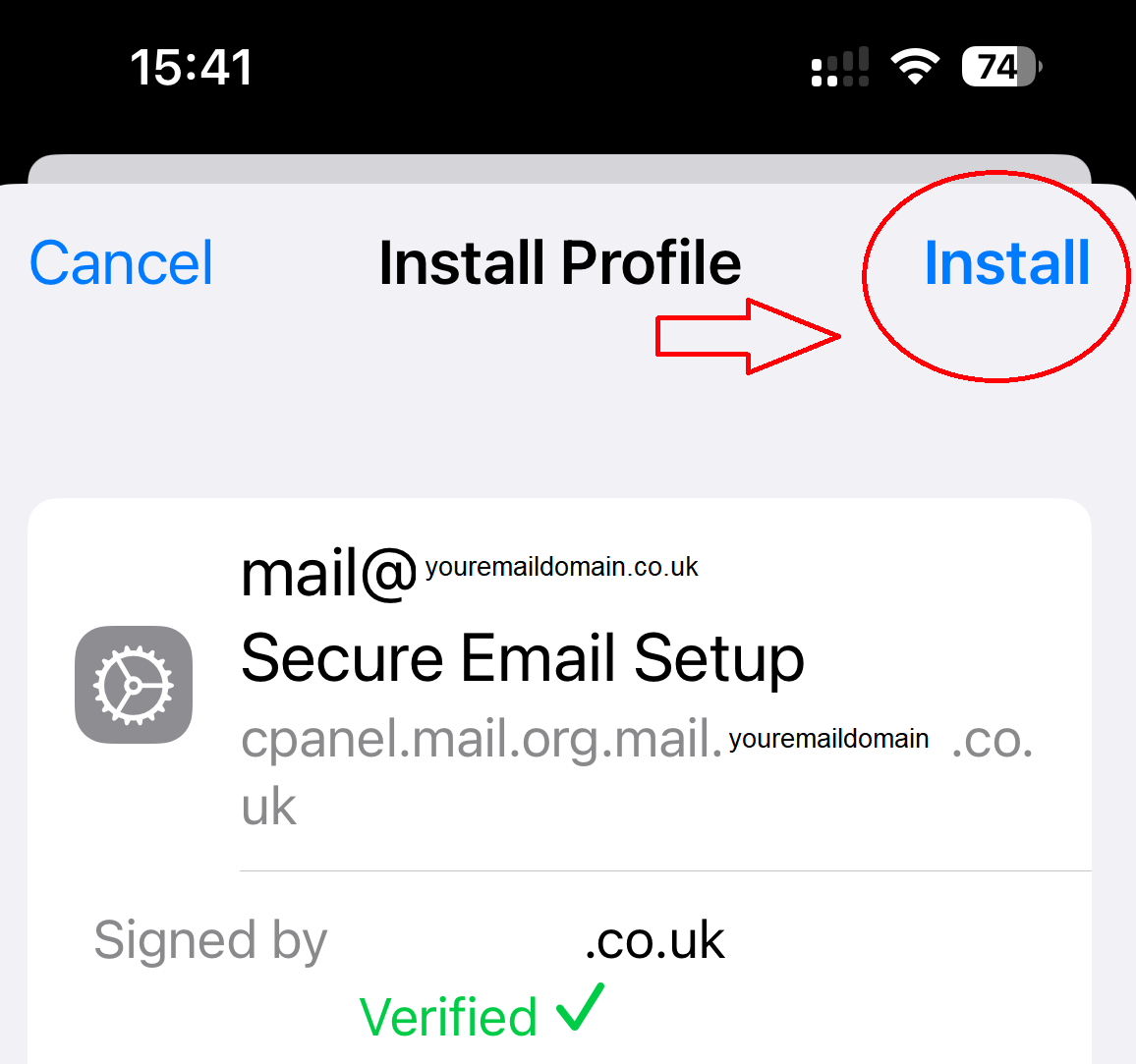
Enter your device passcode when prompted
Then click "Install" again at the bottom of the page
Enter the password for the email account in the next box
Then click "Done"
That's it, exit the Settings app and go to your mail app to see your emails.