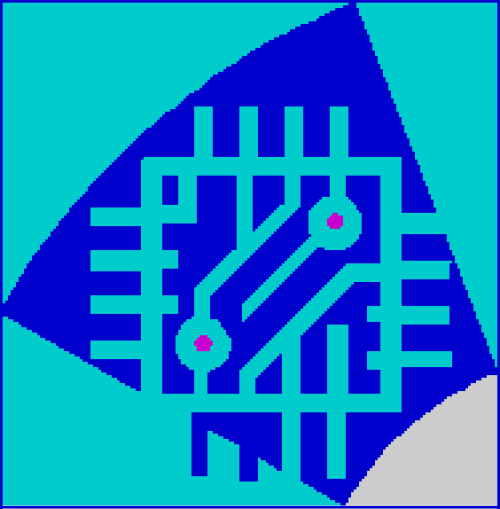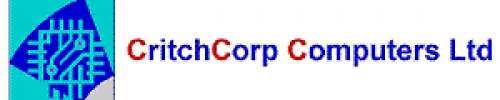We no longer use Weebly, we have our own FREE hosting and FREE Website Creator, as well as paid plans that can use our FREE Website Creator. This article out of date and is due for deletion.
Please view our updated product offerings here.
Everyone makes mistakes sometimes. Frankly, it's surprising we've reached the second sentence of this article without a single typo.
What are your options if you make a change in Weebly that you want to undo? It depends on specifically what you'd like to undo:
Did you switch to a different theme and then decide to go back to the old one? You can go back to a previous theme easily - just click on the Themes tab, then on Change Theme, and then on the Recently Used tab. You should see your previous theme there, allowing you to switch right back.

Did you make a mistake while typing in a text element? If your cursor is still inside the text element, then you can use the undo and redo arrows to perform several levels of undo and redo. Keep in mind that your text will be automatically saved once you click outside of the element, so you won't be able to use the undo/redo buttons after that. Also, if you deleted a file or image from inside an element, we don't have a way to restore that either.

Did you accidentally delete a page? Good news! We can restore deleted pages for you. Get in touch and let us know the name of the page you deleted, the name of the website, and the date when you deleted the page.
Accidentally delete a website? We can also bring this back for you if you contact us. We'll need to know the name of the site and approximately when you deleted it.
What if you deleted your entire Weebly account?
We can undo that for you, too! Just reach out and let us know the email address you used to log into the account.
Here's a quick rundown of what we can not restore for you:
- Blog posts or drafts that were deleted
- Sections deleted from a page.
- Contact Form entries that were deleted
- Uploaded images or files that were deleted
- Products or categories deleted from the Store
- Custom themes that have been deleted from the Themes tab
- Files/images deleted from the assets area of the code editor
- Elements deleted from a page
- Members and Member Groups deleted from Settings > Members
 Worldwide (English)
Worldwide (English) Romania (Română)
Romania (Română)